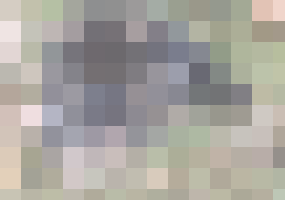
This is a placeholder text
Group text
by bizman on 08 July 2007 - 19:07

A pic of Biz
by yellowrose of Texas on 08 July 2007 - 19:07
 Molly I did it This is Thor and he was huge Sunshine: I worked in the box not the message board.... I right clicked which I forget that is your work key, im a dummy remember , no one has every taught me the comp. and I dont read comp books they are not my cup of tea and instructions are comfusing as Idont know the lingo
Molly I did it This is Thor and he was huge Sunshine: I worked in the box not the message board.... I right clicked which I forget that is your work key, im a dummy remember , no one has every taught me the comp. and I dont read comp books they are not my cup of tea and instructions are comfusing as Idont know the lingo
Molly: when you right click on the pic ,the box comes up to resize photo it tells you how big it is ,,,I clicked reset and typed in 94 in top box and it automatically downsized pic and i hit ok and there is Thor just the size not to take up the whole computor...now Sunshine said to click on right outside and you can load another pic before you submit ...so I will do that several pics on one message box ..come on Molly where are you....
 This is Rito named after the storm Rita that came thru Tyler almost two years ago....
This is Rito named after the storm Rita that came thru Tyler almost two years ago....
by triodegirl on 08 July 2007 - 19:07
You can upload pictures directly from your computer if you want. You don't have to have them on a web site like photo bucket.
Click on the "image button." It is on the top row second from the end. A screen will pop up.
Click "browse server." Wait for a second screen to pop up.
You will see a list of yellow folders. If you click on any of the folders you will see images saved inside of them. At he end of the list of folders you will see a button for creating your own folder. Create your own folder or choose a folder that is already there like "dogs.."
Next to the button for creating your own folder is a button that says "browse." Clicking this button will browse your computer. Find your picture and select it. When you click "upload" the picture will be uploaded from your computer and appear in the folder you have created or selected. Click on the picture you just uploaded (it will be listed in the folder now) and it should appear in the message box. Click "submit. comment" Voila!!!!
by Sunsilver on 08 July 2007 - 20:07
I figured out what the problem is for some of you who are using photobucket. You have to adjust your settings to allow the public to view your photos!! Click on 'my account', then 'edit album settings'.
by jletcher18 on 08 July 2007 - 20:07
Dar von Schneiden Fels II
by bun bun on 08 July 2007 - 20:07
Here are my boys
Bi-color is Duke and Bk/tn is Mooses, injoy

what a handsome
Duke is always alert so he always takes good pictures

lovely expression
by bun bun on 08 July 2007 - 21:07
here are some more of duke


here is my favorite

get post, ilove to see other peoples dogs and i love showinf off mine
by yellowrose of Texas on 08 July 2007 - 21:07
.jpg)
MEEEEE TOOOOOOO:![]() :::::This is Tia and a friend She is one of the most intelligent females Ive ever produced and it didnt come from a bag of Iaams with the new DHA in it either.....
:::::This is Tia and a friend She is one of the most intelligent females Ive ever produced and it didnt come from a bag of Iaams with the new DHA in it either.....
by Louise M. Penery on 08 July 2007 - 21:07
I knew there had to be a way to upload from the hard drive.
(1) Click the image button which opens a window;
(2) Click the "upload" tab to open selected files on you computer;
(3) Click on the selected photo within that file;
(4) Then, click "send it to the server";
(5) You will receive that the message has been successfully uploaded;
(6) If you like the thumbnail preview, click OK--and the photo will appear on you message;
(7) Click "submit comment" button!!
Contact information Disclaimer Privacy Statement Copyright Information Terms of Service Cookie policy ↑ Back to top









